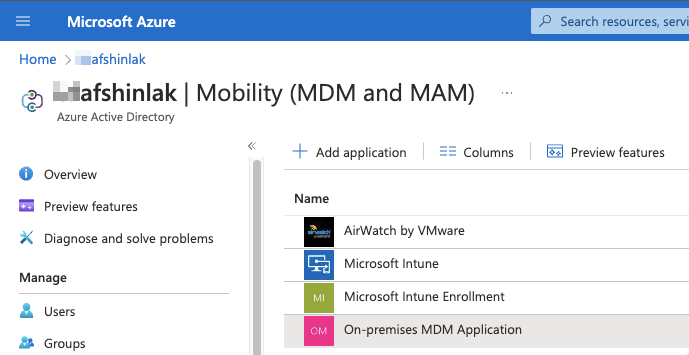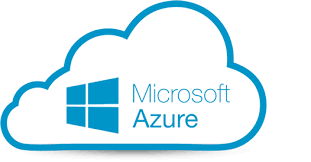When you follow the Blog post from VMware Tech Zone to integrate Azure with On-premises UEM you may not see On-premises MDM Application on the list.
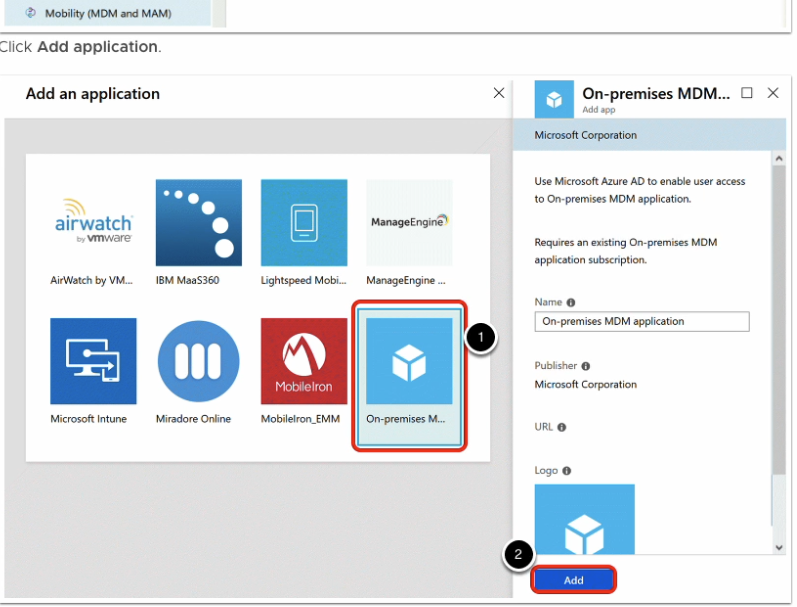
If you don’t see the above Application on the list, follow these steps to create one.
Sign in to Azure portal.


Click on Azure Active Directory.
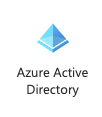
Click on Mobility (MDM and MAM).
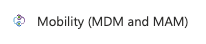
As you can see there is no On-premises MDM Application there.
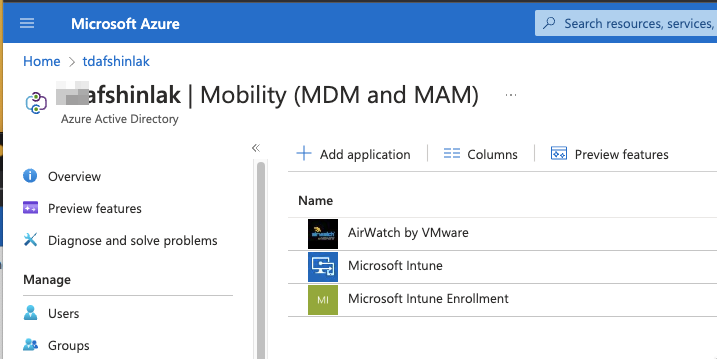
Click on Add application and you see there is no On-premises MDM Application to select.
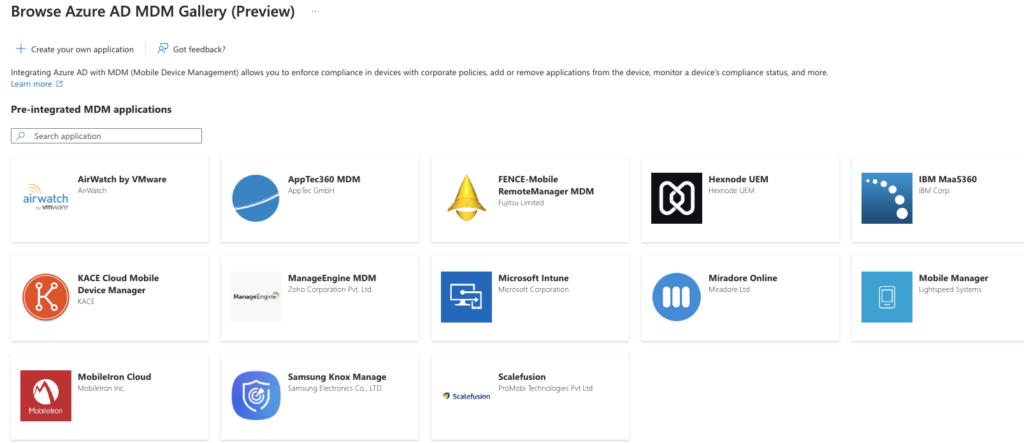
Click on Create your own application.
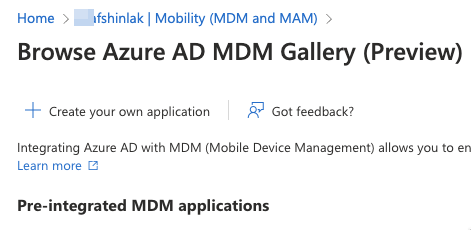
Type the name On-premises MDM Application then click on Create.
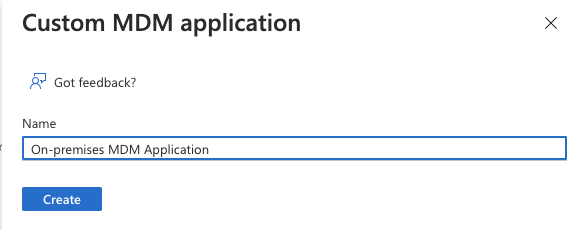
Check the Notifications to see Application added successfully.
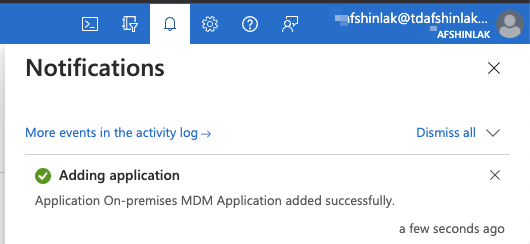
Go back to Application to configure it.
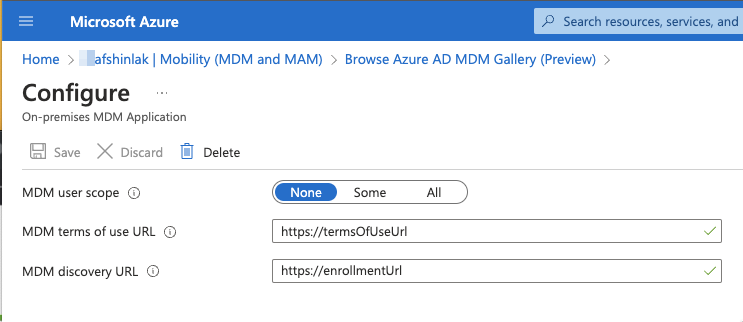
From here you can follow the Tech Zone Blog to configure your On-premises MDM Application.
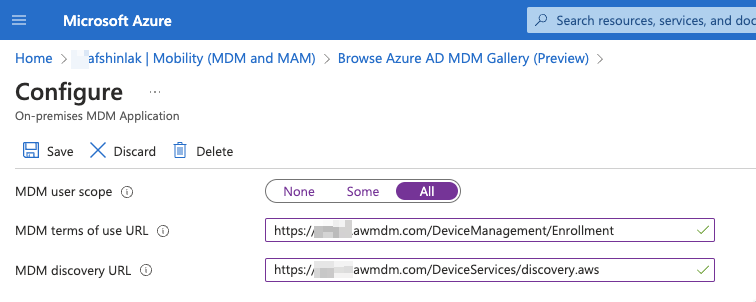
Now if you check the Mobility (MDM and MAM) again you will see the On-premises application is created.